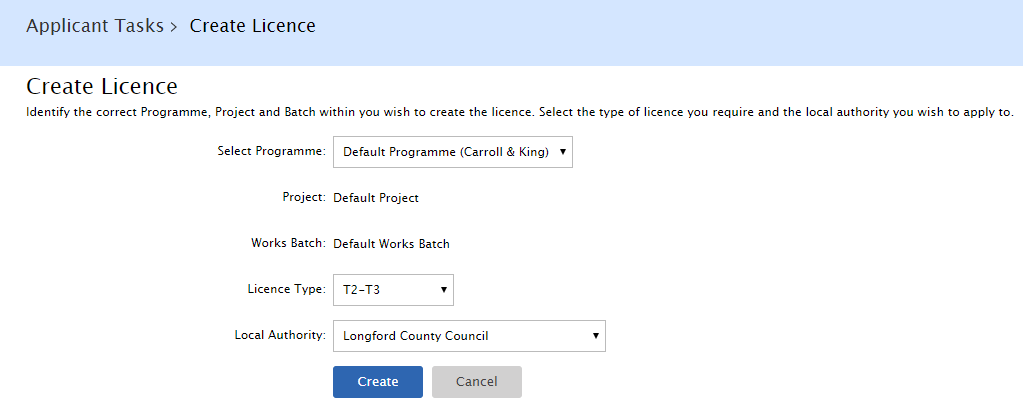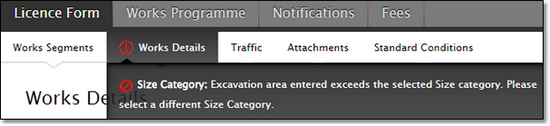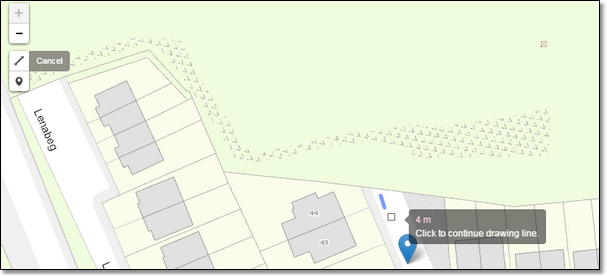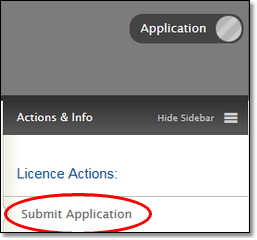Check with your organisation administrator regarding internal procedures before creating an application.
First time applicants should refer to the pre-application checklist before proceeding.
1.Click the Applicant Tasks menu. 2.Select Create Licence. 3.Choose the Programme, Project and Works Batch. Most organisations will only need to use the Default Programme, Project and Works Batch. 4.Select the Licence Type. 5.Select the Licensing Authority that you want to apply to. This should be the authority governing the road that you wish to excavate. 6.Click Create.
If you are applying for a T2-T3 licence, a Road Engineering Assets declaration is displayed. Please ensure you read this carefully before proceeding. 7.A draft application will be created to enter your application details. Carefully read the instructions on each tab and provide the relevant information. 8.The application will remain in the draft stage until you are ready to submit the application to the licensing authority for processing. 9.When the application is finished, select Submit Application. The local authority will be notified that a new application has been made and is ready for processing. |
To apply for a road opening licence, all relevant road work and traffic management information must be supplied. Please check all tabs showing the Validation messages will be shown for any fields that have not been entered and where the data provided may need to be checked.
Please ensure that you step through each screen and provide the requested information.
Overview of information required when making an application
Refer to the following topics for more details on the information collected on an application: |
1.Select the Submit the Application button shown on the sidebar.
2.If there is any mandatory information that you have not provided, or any details that do not comply with the licensing authority limits and rules (such as the intended start date of works), a popup box will be displayed indicating that there are Validation Issues. To view the details of the issues found and to make the required changes, refer to each licence form tab showing an exclamation symbol (as shown below). Validation messages will be shown for any fields that have not been entered and where the data provided may need to be checked.
Click Confirm.
Email updates A notification will be issued to processing users in the licensing authority to inform them that a new application has been submitted for processing. As the applicant, you will be informed via email if the licensing authority needs any further information from you or any changes made to your application. |