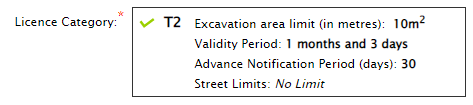Licence category: The Licence category options are T2 or T3 (this applies only for a T2-T3 Licence type). Each licensing authority can specify difference criteria for these categories so please read the information displayed next to the category before making your selection.
Validity period: The validity start date should respect the specified advanced notification period for the selected licence type / category. When the start date is entered the end date will be automatically populated. This will default to the start date + the maximum validity period as shown for the selected licence category. Advanced Notification period: If the start date that does not comply with the advised Advanced Notification Period a warning message will be shown when submitting the application. You should be aware that such applications will be processed at the discretion of the licensing authority, but an application fee may still be charged. |
Up to 5 maps can be attached to the licence using the Upload Map File button on the Works Details screen. 1.Click the Upload Map File button. 2.Select the scale of the map. 3.Click the Save button. 4.Repeat for each map you wish to add to the licence. Any additional maps can be uploaded using the Documents tab. 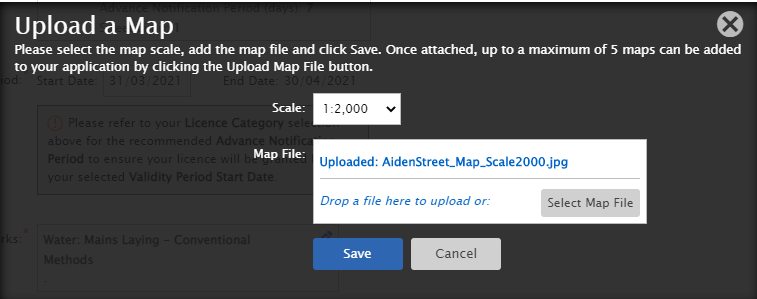 |
Insurance policies will be automatically added to the licence. To use a different insurance policy, select the Remove button and select the policy. NOTE: You can only choose from the insurance policies that have been registered with the RMO. The insurance policy must be valid. If the insurance policy does not cover the licence validity period the applicant must ensure to follow-up with insurance policy information when renewed and forward to the RMO bureau. |
If you use another system in your organisation for recording or tracking licence applications then you may wish to use this field to enter a reference code / number which is used in your other system. |