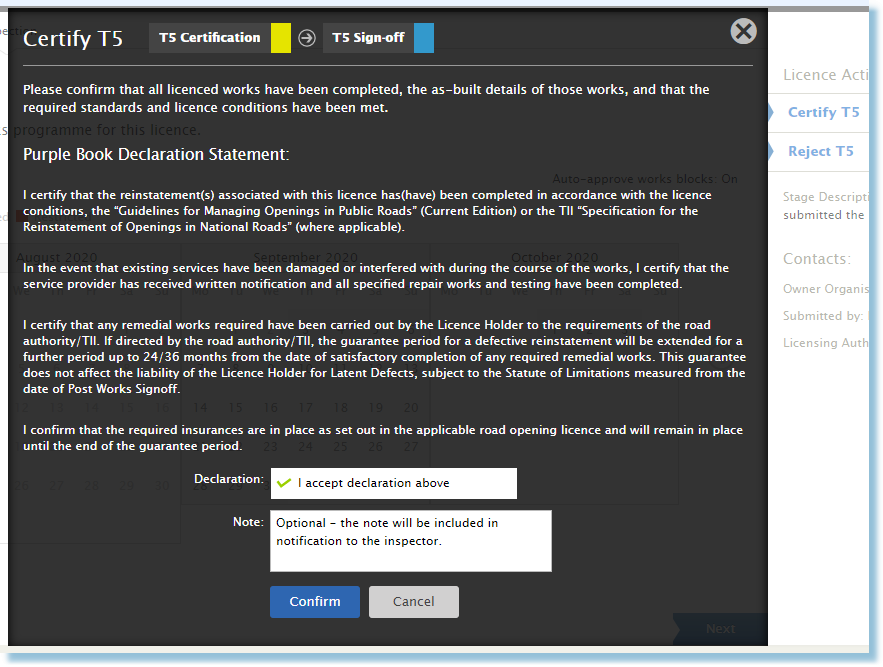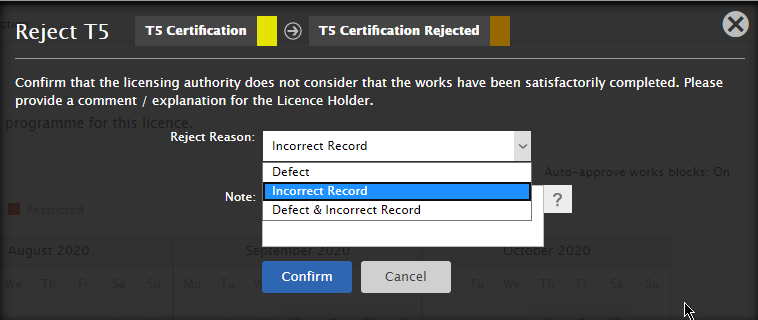From the 3rd October 2020, all new licences will require works to be certified by an Approved Certifier.
Certification will be required for the submission of a T5 to the licensing authority and again for closeout at the end of the guarantee period.
Licences requiring T5 Submission
The T5 Submission Required task list contains licences that:
•Don't not require certification - these licences are submitted directly to the licensing authority for sign-off
•Do require certification - these licences must be submitted for certification by an approved certifier.
Licences do not require certification of works
On completion on works, Submit T5 for sign-off by the licensing authority,
If the licensing authority signs off on the T5, the licence will enter the Guarantee Period.
Licences do require certification of works
Ensure that you have an Approved Certifier set-up in your organisation or that you have an engagement on the relevant project with the external approved certifier.
The approved certifier will be responsible for surveying the works and determining if it meets the standard required for certifying. If the T5 is certified, the licence will be pushed to licensing authority for T5 sign-off.
T5 Certification: This includes licences submitted by the applicant for T5 certification. The approved certifier must review the details of the licence, carry out any required surveys (and upload the report to Documents) and choose the appropriate action: Certify T5 or Reject T5. Closeout Certification: This includes licences submitted by the applicant for Closeout certification. The approved certifier must review the details of the licence, carry out any required surveys (and upload the report to Documents) and choose the appropriate action: Certify Closeout or Reject Closeout Certification. 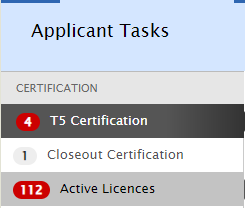 |
1.Select the Certify T5 option. 2.Confirm acceptance of the declaration. 3.Enter a note for the inspector (optional). 4.Click Confirm. The licence will move to the T5 sign-off (for sign-off by the licensing authority inspector).
|
1.If works do not meet the standard required for certification then the Approved Certifier should select the Reject T5 option. 2.Select the reason from the available options. a.Incorrect Record: Use this option if the surface details recorded are incorrect. b.Defect: Use this option if a defect has been found during the survey. c.Defect & Incorrect Record: Select this option for both a) and b) above are found. 3.Enter a note (optional). This will be visible to both the applicant and the licensing authority inspector. 4.Click Confirm. The applicant will need to take corrective action and then submit the licence again for T5 certification.
|