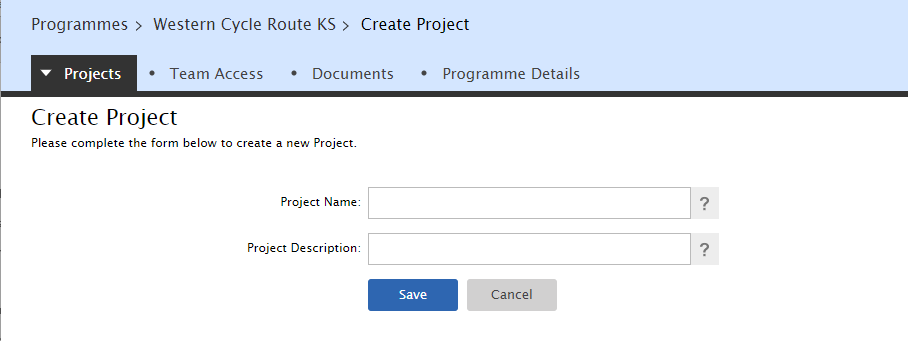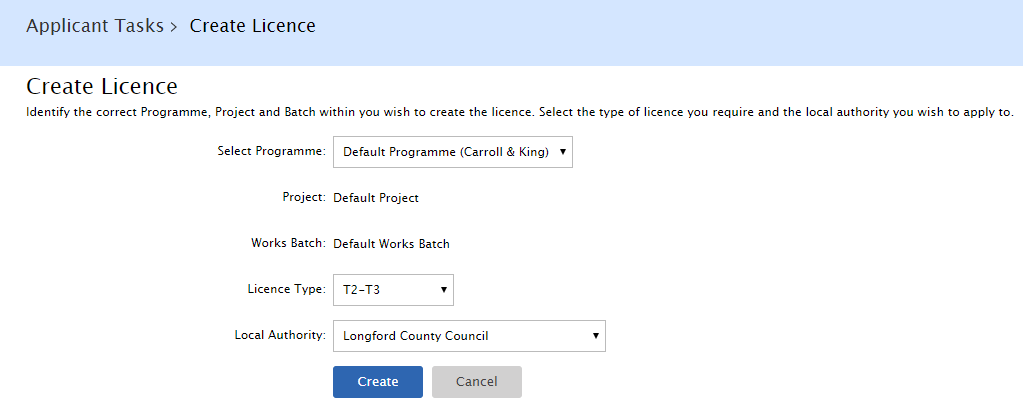The Applicant Manager is a suite of functionality which together provides applicants with the structure to deal with administrative management of large scale and complex projects.
The is a powerful and very customisable feature but does require training and planning in order to be effectively applied.
Introducing Programmes
How you structure the programme will depend on the complexity of the roads programme, whether you will be using another company for the project or works management and whether there are identifiable or key phases that need to be managed separately.
This is an optional feature and one which many applicants won't need to use. However, for some applicants, this will bring huge administrative and management benefits.
IMPORTANT NOTE: PLEASE READ BEFORE USING THIS FEATURE
|
Business as Usual
All organisations have been configured with a Default Programme, Project, Works Batch and Engagement. This means that all applicants can continue 'business as usual’.
|