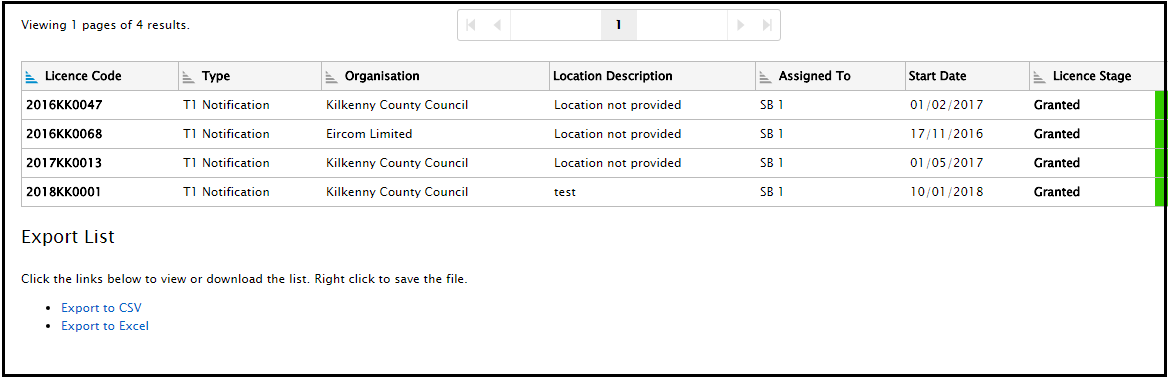New Features
1.T5 Rejected Stage and Validation Rules
2.Removed Guarantee Conditioning Stages
3.Licence Assignment - T4s
4.Licence Lists
1: T5 Rejected Stage and Validation Rules
The process of rejecting a T5 submission has been formalised and a set of validation rules has been introduced.
Work Flow
1.The applicant user has finished works and submits there T5, the licence moves into Sign-off stage.
2.The Inspector reviews the licence and finds the reinstatement(s) to be defective.
3.The Inspector logs an inspection + defect and pushes the licence into the new stage: T5 Rejected.
4.The applicant fixes the defective reinstatement and resubmits the T5, the licence moves back into Sign-off stage.
Validation Rules
1.The applicant can not submit a T5 (push licence to Sign-Off stage), if the licence contains an active defect.
2.The Inspector can not accept a T5 (push licence to Guarantee stage), if the licence contains an active defect.
3.The Inspector can no reject a T5 (push licence to T5 Rejected stage), if the licence does not contain an active defect.
2: Remove Guarantee Condition Stages
The stages Guarantee Conditioning and Accept Guarantee Conditions have been removed from the licence process.
1.From now on licences will move directly from Sign-off stage to Guarantee stage if the inspector accepts the T5 submission.
2.Any licences in Guarantee Conditioning stage will move automatically to Guarantee stage.
3.Any Licences in Accept Guarantee conditions Stage will move automatically to Guarantee stage.
3: Licence Assignment - T4s
The processor is now able to assign an 'unassigned' T4 to an Inspector or Inspector Approver.
4: Licence Lists
The version 5.0 release contains a substation upgrade the capabilities of the licence list display screens.
1.Performance: Improving the responsiveness of the licence lists has been a key area of improvident, licence lists will now load without delays event where the list category contains thousands of licences.
2.Paging: Paging has been added to improve the usability of list categories that contain large numbers of licences.
3.Sorting and Filtering: The ability to sort and filter the licence lists has been redesigned including the introduction of text based searches for Licence Code, Organisation and Location Description columns.
4.Export Lists: This new feature allows the user to export the data contained in any of the licence lists as an excel or .csv file.
5.Look and Feel: The list UI has been redesigned to accommodate these new features.
Performance
Focus has been put on the performance time when navigating and filter the licence lists. The following key areas have been improved with a target response time of no more than 2 seconds.
1.Opening a licence list.
2.Applying Filters or Sorting.
3.Switching between list categories.
4.Navigating between list pages.
5.Exporting contents as a .csv or excel file.
Performance Notes•Overall performance will vary depending on your network connection speed. •Performance improvements are currently limited to the licence list screens, delays may still be experienced when opening the: Home and Map screens. |
Look and Feel
The licence list UI has had an essential rework, both to accommodate the new functionality and to give a modern and clean interface for working with.
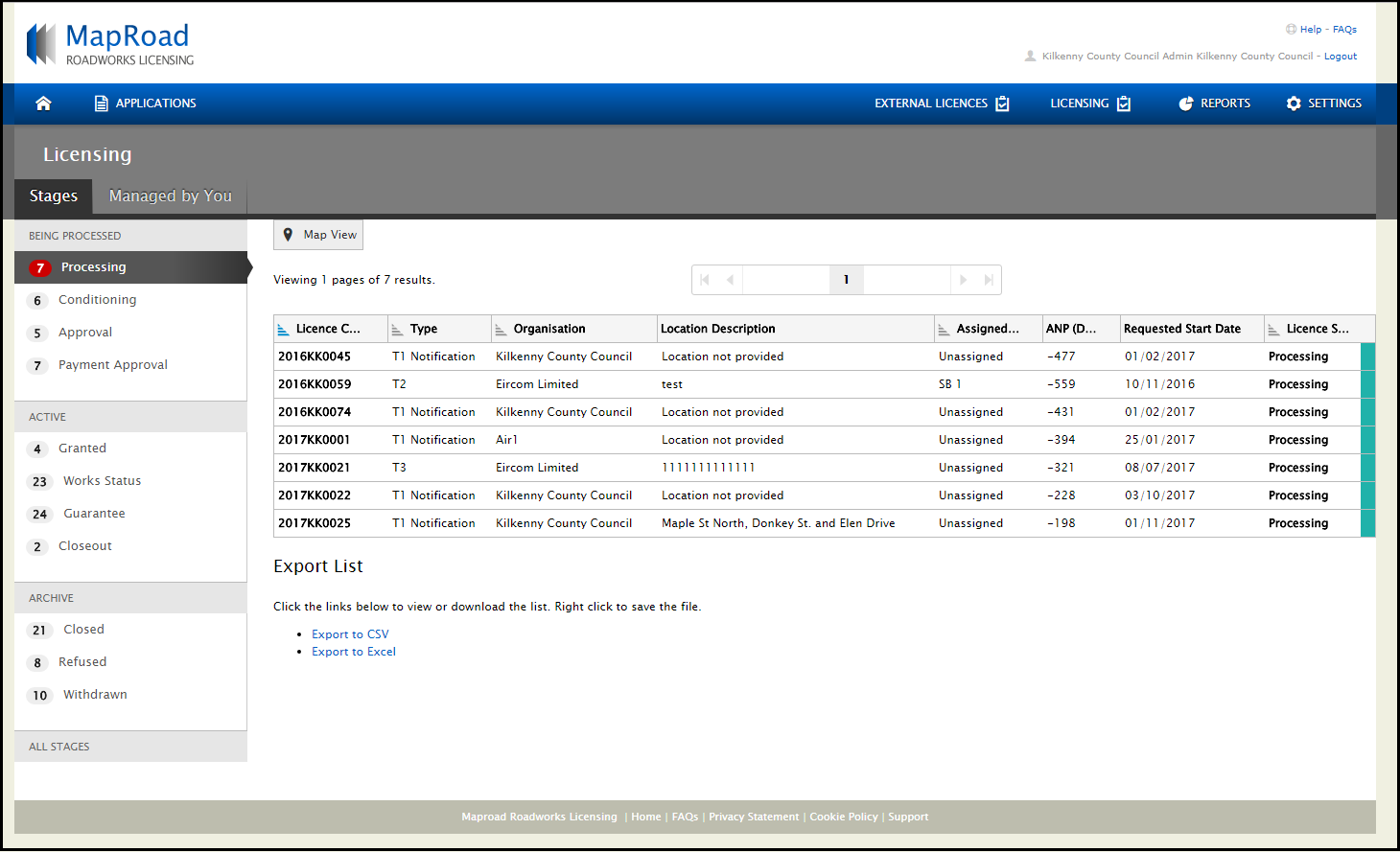
Paging
Paging has been introduced to help manage the list of licences where the category has many hundreds or thousands of licences.
The default value for paging is set to 100 rows (licences), this can be set to: 50, 500, 1000 depending on your preference.

Sorting and Filtering
The way in which sorting and filtering of the licence lists has been re-styled and greatly improved. The key difference is that the Filter and Sort options are at the list column level, allowing for the introduction of very specific types of filter depending on the type of data being displayed.
1.To access a filter simply click on the column header.

2.Filters can be applied to multiple columns at the same time, it is possible to see which columns currently have active filters on by looking for the filter indicator.

3.Filters can be removed by hovering the mouse over the filter icon, this will change to an X, clicking this will remove the filter.

4.List Results can be sorted by any of the columns that contain the sort icon. Lists can be sorted in ascending or descending order. By default the list will be sorted by Licence Code in ascending order. Click the sort icon a to switch between ascending and descending. The current selection will be highlighted in blue.

Filter Types
1. Text Search: This type of filter will search the column for any rows that contain a matching text, simply enter your search text and press the enter key (Partial results will also be returned).

2. Multi Select: Where a column contains a defined list of categories, such as Type (Licence Types) it will be possible to multi select the categories you wish to filter by. Simply click the categories you wish to filter by and press 'Apply Filter'

3. List (single select): For columns such as Assigned To a drop down list of all relevant users is displayed allowing the user to select the user they wish to filter by.
Export List
This is a new feature that will allow the user to export any list of licences currently being displayed as a .csv or excel file. The option to export can be found at the bottom of a licence list.
Note: The exported file is post filtering
This feature is useful for reporting purposes or where a list of licences needs to generated and provided to none system users such a works contractor.