Manage Organisation Settings and Configuration
Enable 'Unassigned' option to be used for stage actions
The Licence Settings & Limits includes a new tab for managing whether a licensing authority can use an 'unassigned' option when pushing a licence to the next stage.
The default setting is Off. When set to On, an 'unassigned' option appears in the assign to user dropdown. All users belonging to the assigned licensing area, who have the main actor role for the stage will share responsibility for performing the required action on the licence. Notifications to licensing authority users will not be issued for actions that use the 'unassigned' option.
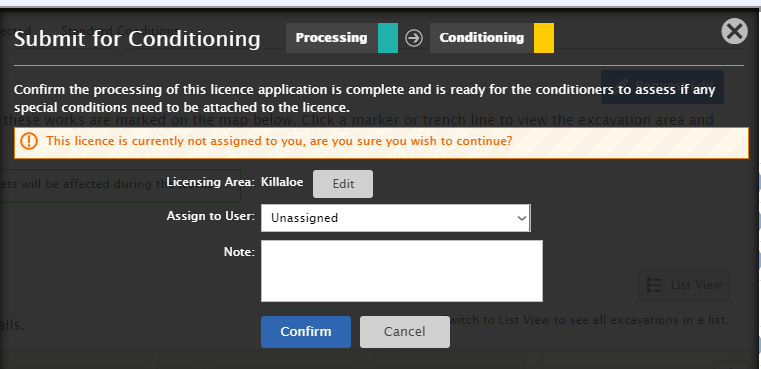
Extracts and Reports
All extracts have been changed to account for new stages.
Extracts compressed to allow for quicker download
When downloading an extract, please note that the file is now compressed using a gzip format. These files will appear with a ".gz" extension.
The file can be unzipped using open source tools such as 7zip.
Application Processing Times
The new extract for the Application Processing Times can be downloaded from the Extracts menu.
This will detail the processing time for all applications (excluding T4s). A version of this is also available to organisations. Organisations access to this is managed by the Bureau via the Extract Settings screen.
The extract will be generated on a Weekly basis (instead of daily).
Only the last extract will be kept at any time (older extracts will be deleted on a weekly basis).
Billing Reports
The 3 billing report versions have been modified to accommodate additional licence details, new billing events and new stages and improvements made to the general layout.
Configure Work Time Conditions
The Bureau can create and manage Work Time Conditions on behalf of licensing authorities:
Select Manage Organisation > Licensing > Conditions > Work Time Conditions.
Only Work Time Conditions that have been activated will be displayed to applicants on the Conditions tab.
These will also only be shown on applications created after the applicable Work Time Condition has been activated.
Default Work Time Conditions - Require review and activation by the licensing authorities
Default work time conditions have been created for all licensing authorities. These must be reviewed and updated by the licensing authorities before activating.
Only activated work time conditions are displayed to applicants.