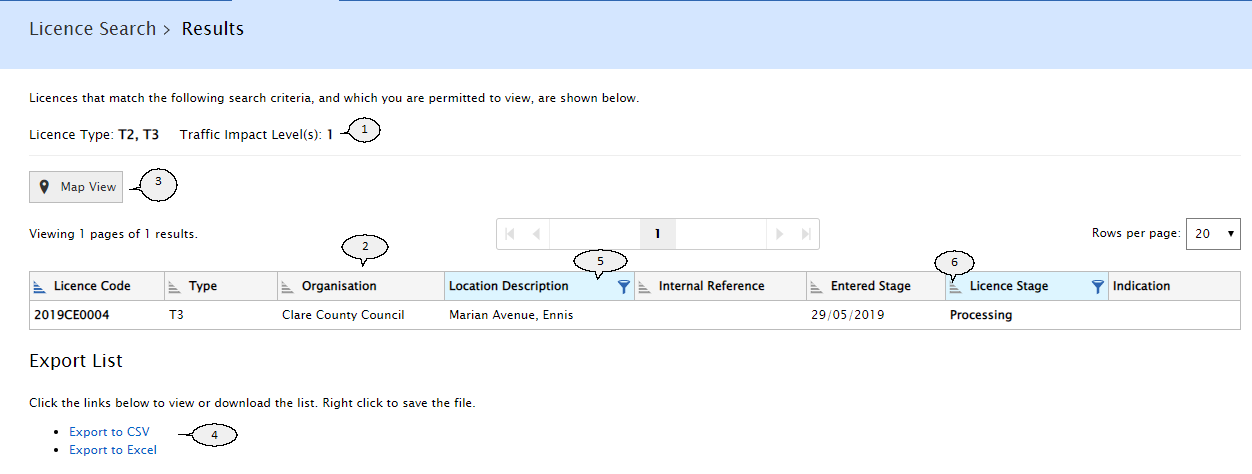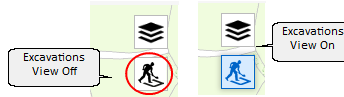Licence Search
Applicants can search for licences that match details selected/entered using a range of criteria. This includes by stage, licence type and licensing authority.
Criteria |
How the criteria is used |
|---|---|
Licence Stage |
Search for licences by current licensing stage e.g. Processing or Conditioning. |
Licence Type |
Search by licence by licence type. Choose from the following options: T1, T2, T21, T3, T4, T2-T3. The T2-T3 type is used to find draft licences where the licence category has not been selected. |
Licence Code |
Search by the MRL Licence Code. The search can be performed using the full code or just part of the code. |
Location Description |
Search for licences which have a location description that matches this text. You can enter the full description or just part of the description. |
Applicant Reference |
Search for licences matching the applicant reference. Enter all or part of an applicant reference. |
Excavation Area m²
|
Search for licences that have a total excavation area matching this figure (i.e. the sum of all excavations of the licence). The minimum and maximum values that can be entered for this are 0 - 100000. |
Open Inspection |
Search for licences that have an open inspection defect and/or breach. |
Traffic Impact Level |
Search for licences which have excavations on roads matching the selected traffic impact number(s). |
Licensing Authority |
Search for licences which were submitted to the selected Licensing Authority(s) |
Submitted Date Range |
From and To date range for when the applications were submitted. |
Created By |
Select a user who created the applications. |
Applicants can search for licences that match details selected/entered using a range of criteria. This includes by stage, licence type or licensing authority. 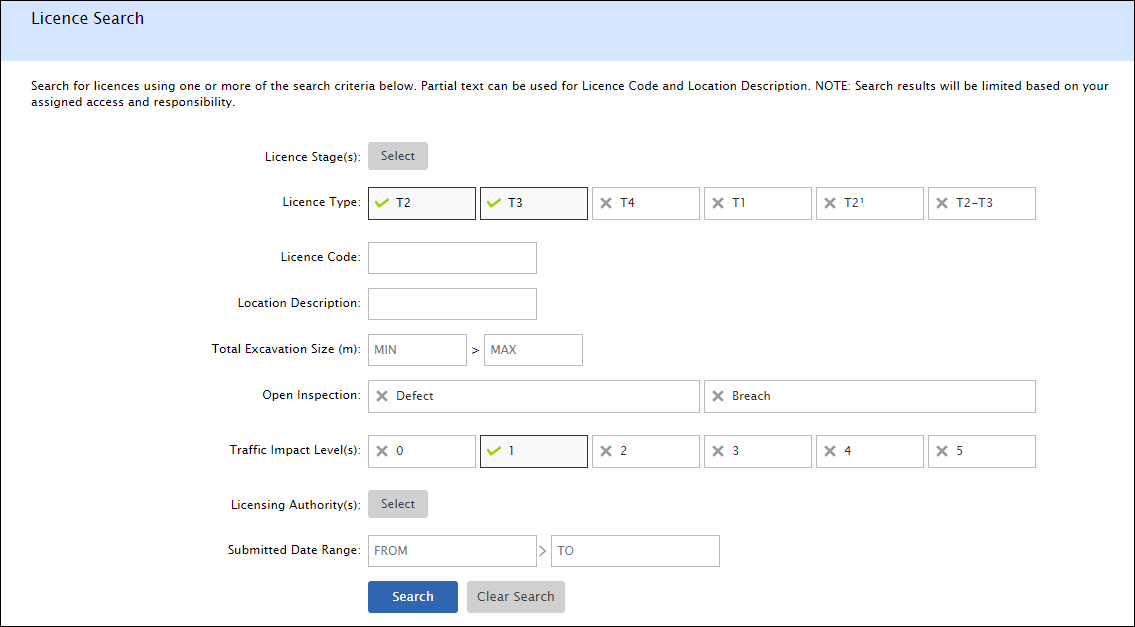 |
The search results screen will show the following: 1.Details of the search criteria used 2.List of any licences that match the criteria used 3.A Map View button to see the location of the licences displayed on a map. 4.Export options 5.Columns that can be filtered 6.Columns that can be sorted and filtered |
The results returned can be filtered and sorted using the list column headers.
Sort by columnThe results in the list can be sorted by a number of the columns. These are identified by the "sorting" icon which are described below. To sort a list by the contents in a particular column, click on the sorting icon shown next to the column name.
The default sorting order is ascending. When applied, this will applied as follows:
When descending order is applied, the same icon will appear upside-down. This is illustrated below: 
Filtering ResultsFilters can be applied to multiple columns at the same time, it is possible to see which columns currently have active filters on by looking for the filter indicator Click on the column heading to see the filter options that are available. The filtering options will be based on the type of data involved and whether there are predefined categories/options for each.
For example, the licence stage column will return a list of stages that appear on the list.  |
Particularly if you have a large number of results, you may wish to export the list to a file. Your licence list details can be exported to either CSV or Excel using the links provided at the bottom of the search results screen. 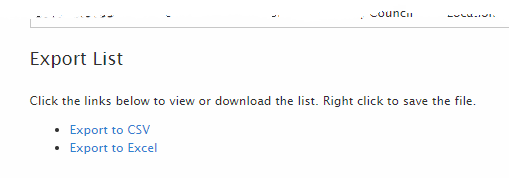 |